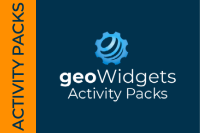
geoWidgets UI Activity Pack for Geocortex Workflow 5 adds a Progress Bar activity to communicate the status of tasks to your web GIS users.
Digital Data Services, Inc. (DDS), is pleased to announce the initial release of the geoWidgets UI Activity Pack for Geocortex Workflow 5 on ArcGIS Marketplace. The geoWidgets UI Activity Pack adds a Progress Bar dialog into Geocortex Workflows communicating the status of an extended tasks to your web GIS users.
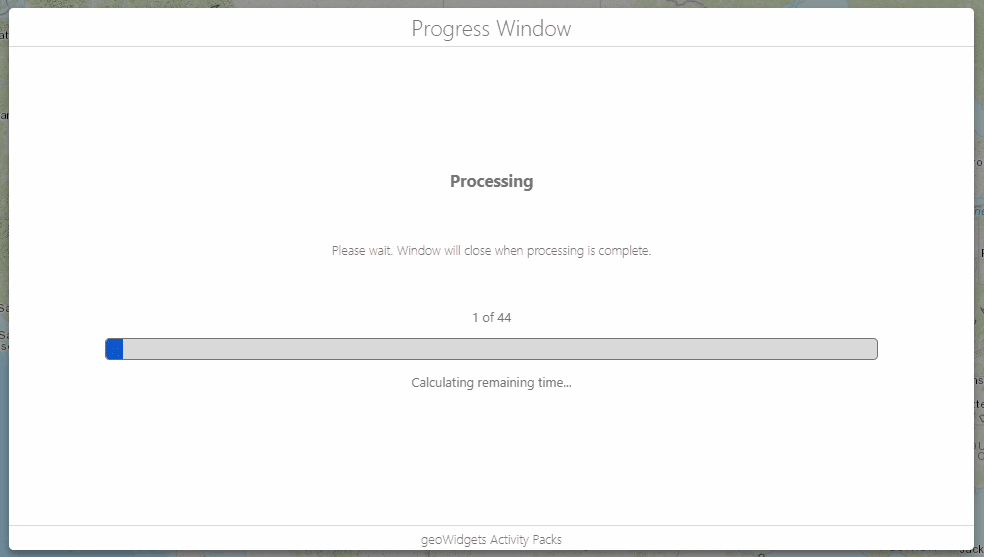
In a perfect world, running tasks in web GIS is instantaneous. The reality is certain tasks take time to complete. “The importance of percent-done progress indicators for computer-human interfaces” by Dr. Brad Meyers of the University of Toronto and “The Power of the Progress Bar” by Neil Patell cover the importance of providing feedback to users. The biggest benefits of a progress bar are:
The Progress Bar Modal activity displays a configurable dialog to display the status of extended processing tasks within web GIS. To get started, you will need subscriptions to the following on ArcGIS Marketplace:
To help you get started with the Progress Bar Modal activity, we created a sample Workflow. To copy the sample workflow to your Workflow Designer:
https://www.arcgis.com/home/item.html?id=190ef34ce1c9427da2421e9788bba9b7The sample Workflow executes a loop (Progress Bar Loop) to 50 iterations. The internal loop (Example Logic) should be replaced with the actual code you want to execute. It only exists to slow down the loop for the demo. While the example uses a Loop, you can also use a For Each by copying the contents of the Progress Bar Loop to your new control flow function.

The following items are configurable in the Progress Bar:
For more information, please visit the full documentation. We hope this Progress Bar Modal Workflow Activity is helpful and look forward to see how you use it in your web GIS applications.
Digital Data Services, Inc., is a GIS consulting firm that utilizes the power of the Esri product suite to provide state-of-the-art desktop and web GIS solutions since 1998. Our staff provides implementation and customization solutions for Esri web GIS and Geocortex products. If you need assistance, we are here to help solve your web GIS challenges.
